Product Registration & Licensing

TABLE OF CONTENTS
- Does my license work for Mac and PC?
- What is a "Machine ID Code" and where do I find it?
- GrandVJ 2 using a Serial Key (offline activation)
- GrandVJ 2 using your activation code (online activation)
- What is a Machine ID Code and where to find it
- Reactivate the software on a new or upgraded computer
- GrandVJ 2: Deactivating a computer
- Activation Code or Purchase Key explanation
- Registration error: software can't connect to the ArKaos web
Does my license work for Mac and PC?
Yes, the serial generated from your license corresponds to the computer's Machine ID, no matter what the system is. You just have to download and install the right version for your operating system, take note of the computer's Machine ID code and use it to generate a new serial number.
What is a "Machine ID Code" and where do I find it?
The Machine ID is an eight capital letters code (it looks like UGTEDLTG) which is generated by GrandVJ or MediaMaster when it is installed on your computer. This unique code is required to obtain a final serial number and activate the ArKaos software on the corresponding computer.
If your machine is not already activated:
You can find your computer's Machine ID Code in your ArKaos software, in the start up menu .
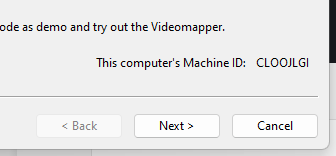
If your machine is already activated:
You can find your computer's Machine ID Code in your ArKaos software, In the preference TAB / Activation .
Click on the button "Copy support info to clipboard " You have now copied all activation information in your clipboard .
Example: The Machine ID Code in GrandVJ XT
Now Paste those information in any text editor software .The result will look like this :
Machine ID : BIDGIAFA
email : XXXXXX@arkaos.net
License Version : GrandVJ 2 XT
Serial :
MCHKOBPDGPAMGBCCBHNCHNBJJNMJKBBODLOAELHMGCCBNOECGOCJOFIAHMKBIGIGINHFEBKALMFFAJKODOMHGK LLIJADODBHHICKDJJKDPONHDBPCJIPDBGDOGNIMIDMFKDDPLDMMLGEGDFGOJLKBAKEMKBIKANNPBNHBPHKCMEAHCF NJDHPDIIBDGFIPIPIPKNKNABHDIOPBAIMJJBEHA
Token :
OEFENDKEAIJCBKBFBMNHKGKCLMBCFOOBMIFDDKFALLJCAOMKBJNBPOFGHKIJEJCCPNCOLBDOAHCAJJLFHEEBNCMGK FOFAHIAHIEHPMODGPLKNKGKKCALJJPHOBNFIKEABBHGCJAMJFBJOGAOHAJGINBPDICNILMJLFHBDCDJKJEAAOCPALNDL OILLJFEAIAKDMKKEAHBJKNGIKGDFFCAPJJFKIJF
You can now see your ID Machine on the first row .
GrandVJ 2 using a Serial Key (offline activation)
When you start the application unregistered, the registration wizard appears.
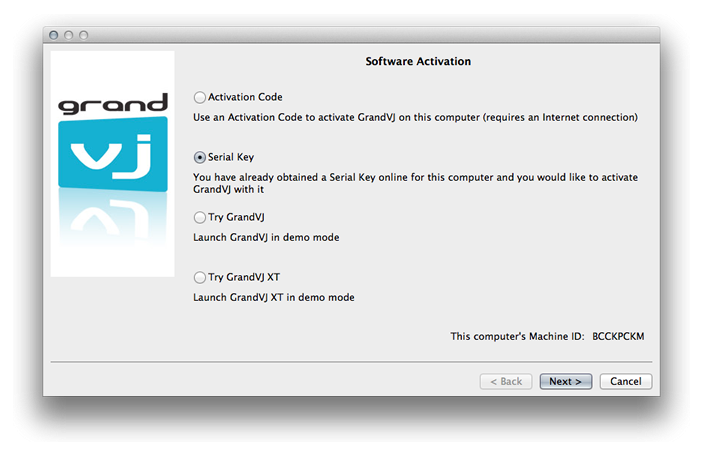
From this dialog you can choose the registration method you would like to use or to continue and try GrandVJ 2 or GrandVJ XT in Demo mode.
For your information, your computer’s Machine ID is displayed at the bottom of the dialog; you will only be able to unlock GrandVJ with a Serial Key that was generated for that Machine ID.
Choose the option "Serial Key"
Choose the second option "Serial Key" to activate the software manually with a Serial Key. This is useful if for any reason you couldn’t go through the activation process from within the software, you can register your Activation Code manually on the ArKaos web site and download a Serial Key from your customer account to use it to activate GrandVJ.
This option is also useful if the computer where you want to unlock GrandVJ is not connected to the Internet. In that case, you will need to surf to our web site with another computer - connected to the Internet - and generate a valid Serial Key for the computer you want to run GrandVJ on. Remember every computer has a different Machine ID and a Serial Key will only unlock GrandVJ on the computer with the corresponding Machine ID.
Important: before surfing to our web site to obtain a Serial Key, make sure to take note of the computer's Machine ID (displayed at the bottom of the registration window) and have your Activation Code ready.
Get your Serial Key from the web site
With a web browser, go to https://pro.arkaos.com/user and follow the instructions there to create a new customer account (if you don’t have one already) and obtain a Serial Key for your Machine ID code.
Load the Serial Key in the software
After completing the registration process online you can download your Serial Key from your customer account’s “My Licenses” page, it’s a file named “Serial.gvs”. Transfer it to the computer where you wish to activate GrandVJ i.e. by using a USB key then, from GrandVJ’ Serial Key screen (below), browse to the “Serial.gvs” file.
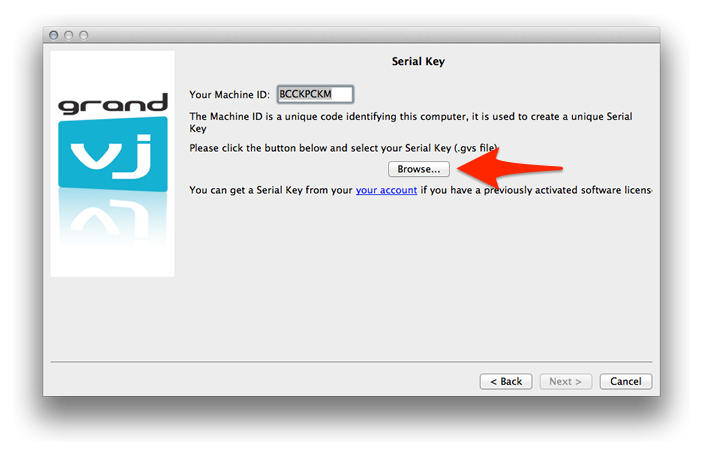
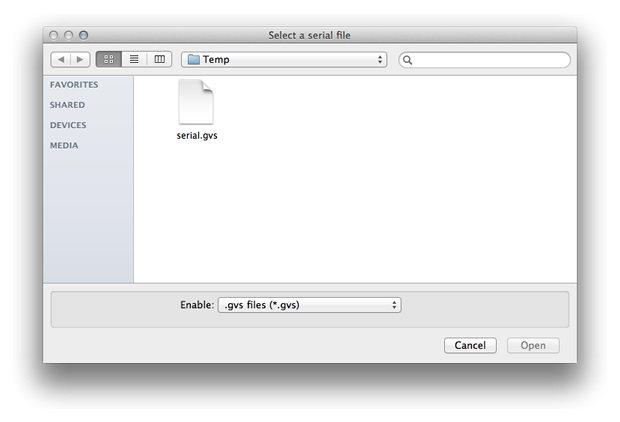
Once you have loaded your Serial Key, you will see a confirmation message and your software will be activated.
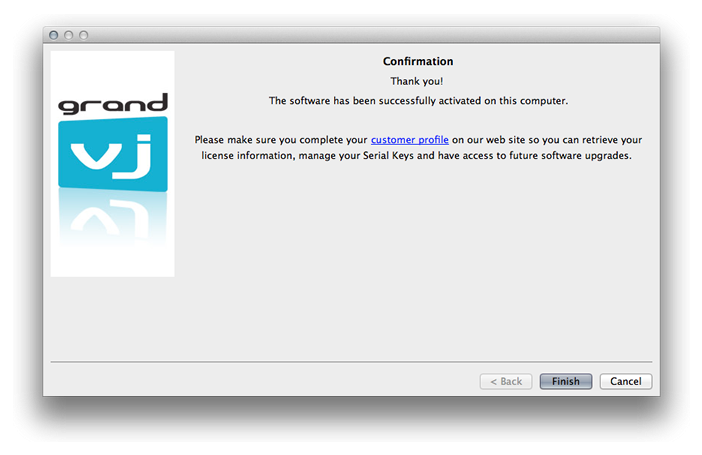
GrandVJ 2 using your activation code (online activation)
When you start the application unregistered, the registration wizard appears:
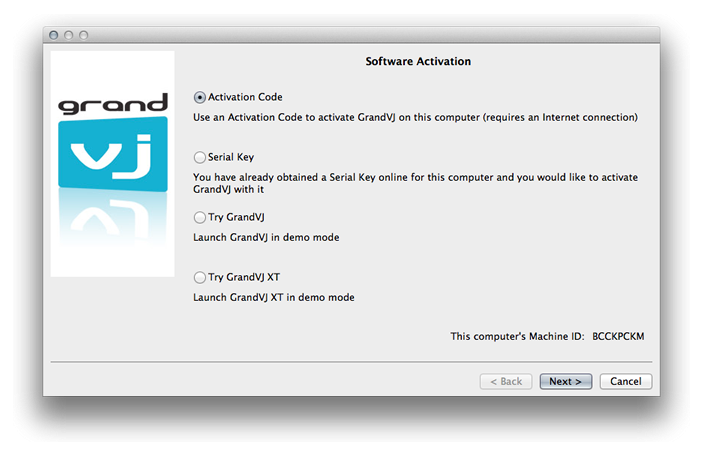 From this dialog you can choose the registration method you would like to use or to continue and try GrandVJ 2 or GrandVJ XT in Demo mode.
From this dialog you can choose the registration method you would like to use or to continue and try GrandVJ 2 or GrandVJ XT in Demo mode.
For your information, your computer’s Machine ID is displayed at the bottom of the dialog; you will only be able to unlock GrandVJ with a Serial Key that was generated for that Machine ID.
Choose the option "Activation Code"
Choose the first option, “Activation Code”, and press next if you would like to unlock the software directly from the application, through your Internet connection. This is the easiest option but it requires that GrandVJ can communicate with our servers and is not blocked by a firewall or network policy restrictions.
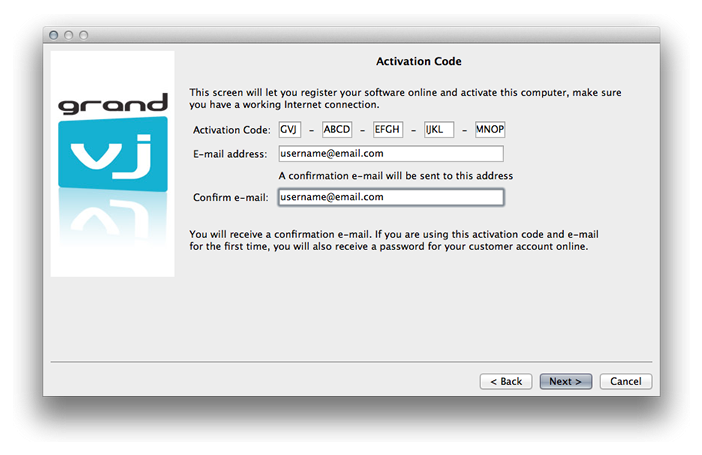
Type in your code and e-mail address
Type your Activation Code first, each group of letters in its own text field. If you have a software box, the Activation Code is printed on a sticker that is attached to the installation CD sleeve. If you have purchased a license online, the Activation Code appears on the “My Licenses” page on the ArKaos web site, it was also sent to your e-mail address.
The Activation Code starts with one group of three letters, followed by four groups of four capital letters, each group being separated by hyphens, so a total of 19 letters / 23 characters. There are no numbers. GrandVJ licenses start with GVJ, GrandVJ XT licenses start with GVX and Activation Codes for upgrades start with GVU. In the next text fields you need to specify a valid e-mail address for your online customer account.
Online activation
Once you have verified all the information, press next. The application will try to communicate with our servers, register your details and obtain the Serial Key for your computer, here is how it works:
-
Case 1: If you don’t have a customer account yet, we will create a new one for you; your e-mail address will be your login and you will receive a password by e-mail. Your software license will be bound to that new customer account.
-
Case 2: If you already have an ArKaos customer account and you want to add a new software license, just use your registered e-mail address, the new GrandVJ license will be added to your customer account with any other existing software license.
-
Case 3: If you already have an ArKaos customer account with a GrandVJ license registered and you want to activate a second computer with that license, just use your registered e-mail address and your existing GrandVJ Activation code.
If the registration is successful, it will display a confirmation message and your software will be activated automatically.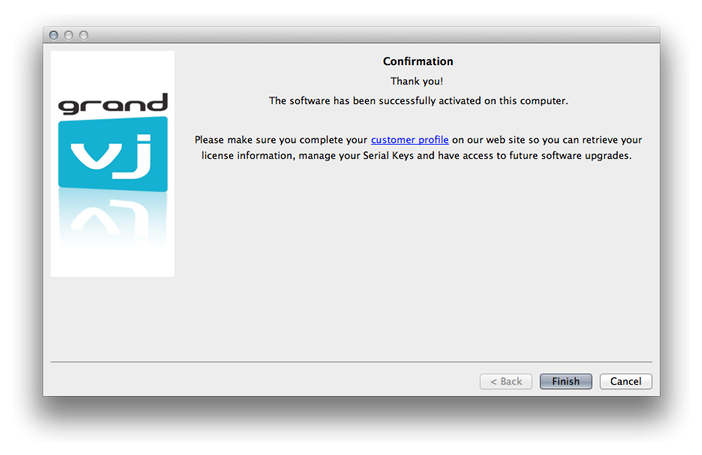 Important: If you have purchased your software box from the ArKaos web site, you already have a customer account with us; you can use the same e-mail address to add your license to your account (Case 2 above). If you have purchased a software license from our web site, you already have a customer account with us and your Activation Code is already registered in your customer account; you can use the same e-mail address and Activation Code to activate GrandVJ on your computer with a Serial Key from that license (Case 3 above)
Important: If you have purchased your software box from the ArKaos web site, you already have a customer account with us; you can use the same e-mail address to add your license to your account (Case 2 above). If you have purchased a software license from our web site, you already have a customer account with us and your Activation Code is already registered in your customer account; you can use the same e-mail address and Activation Code to activate GrandVJ on your computer with a Serial Key from that license (Case 3 above)
Your online customer account
Once your software license is registered into your online customer account, you can go there change your password, update your customer profile and of course retrieve your Serial Key, generate a new Serial Key or upgrade your license whenever we release a new version.
You can log in to your customer account at https://pro.arkaos.com/user
What is a Machine ID Code and where to find it
The Machine ID is an eight capital letters code (it looks like UGTEDLTG) which is generated by GrandVJ or MediaMaster when it is installed on your computer. This unique code is required to obtain a final serial number and activate the ArKaos software on the corresponding computer.
If your machine is not already activated:
You can find your computer's Machine ID Code in your ArKaos software, in the start up menu .
Example: The Machine ID Code in Media Master
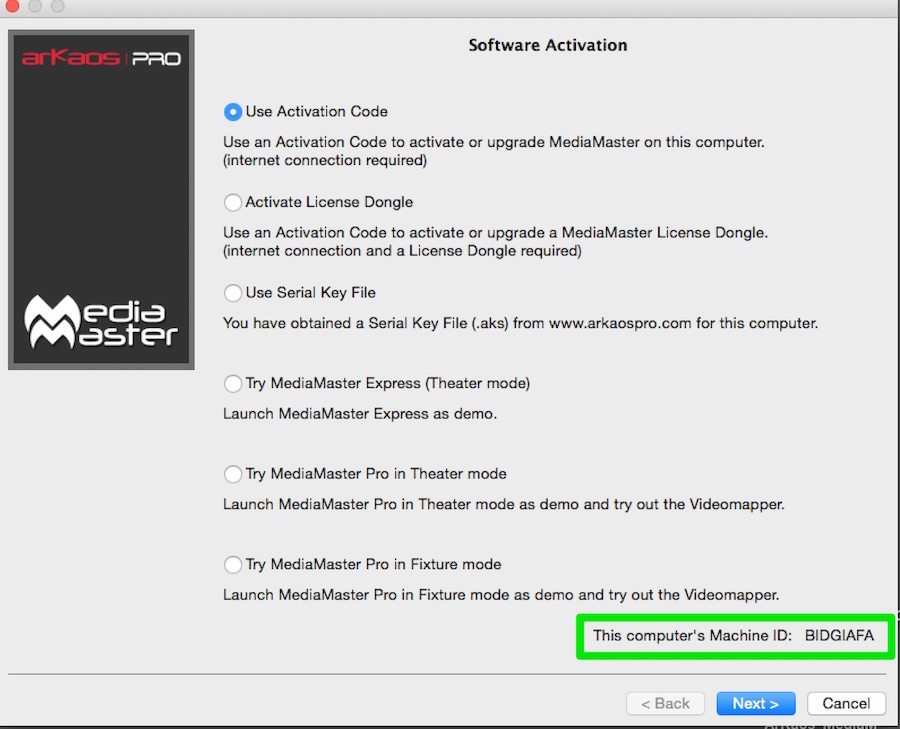
If your machine is already activated:
You can find your computer's Machine ID Code in your ArKaos software, In the preference TAB / Activation .
Click on the button "Copy support info to clipboard " You have now copied all activation information in your clipboard .
Example: The Machine ID Code in GrandVJ XT
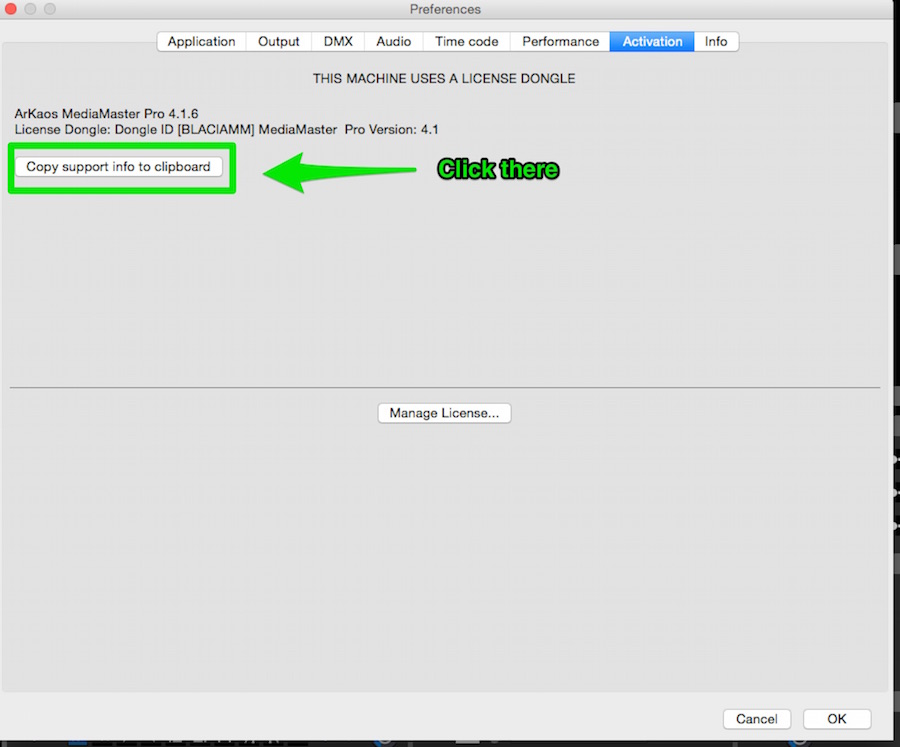
Now Paste those information in any text editor software .The result will look like this :
Machine ID : BIDGIAFA
email : XXXXXX@arkaos.net
License Version : GrandVJ 2 XT
Serial :
MCHKOBPDGPAMGBCCBHNCHNBJJNMJKBBODLOAELHMGCCBNOECGOCJOFIAHMKBIGIGINHFEBKALMFFAJKODOMHGK
LLIJADODBHHICKDJJKDPONHDBPCJIPDBGDOGNIMIDMFKDDPLDMMLGEGDFGOJLKBAKEMKBIKANNPBNHBPHKCMEAHCF
NJDHPDIIBDGFIPIPIPKNKNABHDIOPBAIMJJBEHA
Token :
OEFENDKEAIJCBKBFBMNHKGKCLMBCFOOBMIFDDKFALLJCAOMKBJNBPOFGHKIJEJCCPNCOLBDOAHCAJJLFHEEBNCMGK
FOFAHIAHIEHPMODGPLKNKGKKCALJJPHOBNFIKEABBHGCJAMJFBJOGAOHAJGINBPDICNILMJLFHBDCDJKJEAAOCPALNDL
OILLJFEAIAKDMKKEAHBJKNGIKGDFFCAPJJFKIJF
You can now see your ID Machine on the first row .
Reactivate the software on a new or upgraded computer
You can obtain a new serial number from your license for a computer that is replacing the previously registered computer.
To do so, proceed as follows:
- log-in to your customer account page thanks to your e-mail and password
- go to the "My Orders" page from the menu on the right
- click "Your Codes" to show the license details and previously generated codes
- under the existing codes, clik the button "Request a serial"
- use your Machine ID code to request a serial number in your software license
- use your serial number in the software to activate it and remove the limitations from the Demo version
The Machine ID Code is a 8 capital letters code identifying the ArKaos software installed on your computer (it looks like UTGRDESZ). You can find the Machine ID code in your ArKaos software, in the Preferences window under the Registration Tab.
GrandVJ 2: Deactivating a computer
Since your software license is personal and only allows to use two computers at the same time, you should always keep strict control of your activations. To do so, there are some cases where you might want to deactivate GrandVJ on a computer. For example, if you want to move GrandVJ to a new computer, if you want to use GrandVJ temporarily on a rented machine or on a computer pre-installed in a venue, if you intend to sell your computer etc..
You cannot deactivate a computer by deleting a Serial Key in your customer account on the ArKaos web site. The only way to deactivate GrandVJ on a computer is from the “Activation” tab in the “Preferences” window, or from the “File..” menu in GrandVJ, on the computer you want to deactivate. The computer must be connected to the Internet.
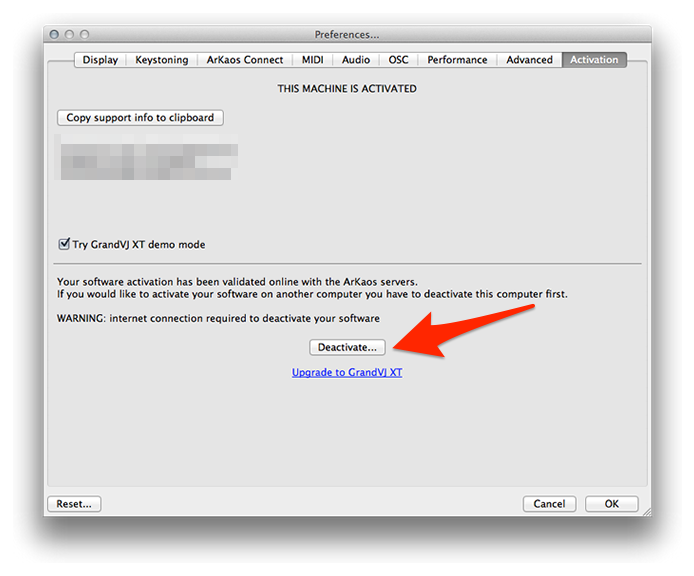
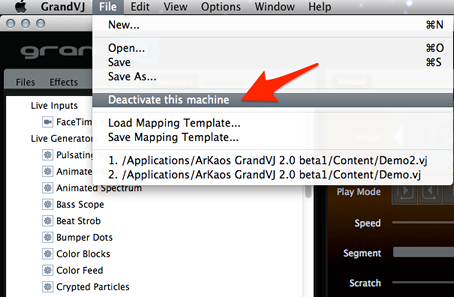
Once you press the “Deactivate..” button, GrandVJ will connect to our servers remove its Serial Key in your customer account. The software will then confirm successful deactivation and quit. If you restart GrandVJ on that computer you will get the software registration dialog box and the option to use GrandVJ in Demo mode.
Activation Code or Purchase Key explanation
The "Activation Code" or "Purchase Key" is the code you get when you buy a GrandVJ or MediaMaster license.
That code must be used along with another code, the computer's Machine ID Code (generated by the installed software), to create a final Serial Number that will allow activating the software on the computer.
Registration error: software can't connect to the ArKaos web
Recent operating system may integrate firewall protections which can by default prevent an application to connect to the internet and communicate with a database. That's why we recommend to manage your license and serial numbers from your customer account page on our web site.
From there you can retrieve your license information and obtain a serial number to activate the software on your computer.
inMusic World Headquarters
200 Scenic View Drive
Suite 201
Cumberland, RI 02864
United States
Tel: (401) 658-4032
inMusic Brands Europe LTD
Unit 3, Nexus Park, Lysons Avenue
Ash Vale
Hampshire GU12 5QE
United Kingdom
Tel: +44 (0) 1252 896 000
inMusic GmbH
Hans Günther Sohl Str. 4a
47807 Krefeld
Germany
Tel: +49 2102 7402 20150
Support: +49 2102 7402 20150
inMusic Taipei
7th Floor, NO. 165, Naking East Road
Section 4
Taipei 105
Taiwan
Tel: +886 2 2717 2389
inMusic Japan Corporation
Minami Azabu 1-5-10
Koike Building 1-2F
Minato-ku, Tokyo
106-0047 Japan
