Hints and Tips & Troubleshooting

TABLE OF CONTENTS
- MediaHub is not working
- Installing the License Dongle Drivers Under macOS 10.13 and later
- "GrandVJ" can't be opened because Apple cannot check it for malicious software.
- How can I reset the software to default preferences?
- I'm experiencing frequent software crashes, what can be the cause?
- Where can I find the Log file for my ArKaos software?
- Black screen on startup
- Optimizing video files for playback in ArKaos software
- What should you do if you don't get an answer from us?
- Speed up the performances of ArKaos on your computer
- How to shoot movies for use with ArKaos software
- How to create your own Flash Text files for ArKaos
- Alternate support options
MediaHub is not working
Bitdefender Internet Security prevents correct network communication and should be uninstalled.
Installing the License Dongle Drivers Under macOS 10.13 and later
Apple introduced a new security mechanism in macOS 10.13 that requires a user’s approval before loading third-party kernel extensions (kexts). Installation of Sentinel Run-time Environment is impacted by this security mechanism.
When installing the License Dongle Driver on a new macOS 10.13 machine, you may receive an alert message “**System Extension Blocked**” as seen in the image below. This message does not occur if the operating system was upgraded from an earlier version and the License Dongle Driver had been previously installed.
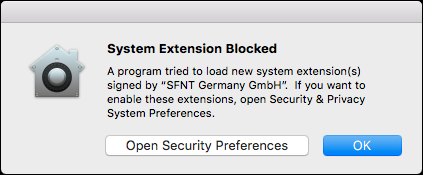
Click **OK**. To complete the installation, proceed to **Security & Privacy** (as described below) in order to approve the kernel extension.
**Important**: Once you click **OK**, you have 30 minutes to approve the software.
**To approve installation of the Run-time Environment:**
1. Click the Apple icon.
2. Open **System Preferences**.
3. Go to **Security & Privacy**.
4. Click the **Allow** button displayed next to the blocked software.
Note: If you are not able to click the Allow button, you need to unlock the pane. Click the lock icon at the bottom of the pane, and then enter your admin password
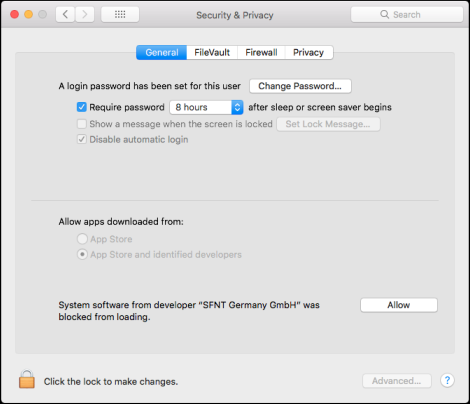
5. To complete the process, restart your computer.
**Troubleshooting**
If the blocked "System software..." is not listed on the **General** pane of the **Security & Privacy** screen, Gemalto recommends that you reinstall the Run-time Environment, and then immediately proceed with the steps 1 to 5 above.
"GrandVJ" can't be opened because Apple cannot check it for malicious software.
When you downloaded GrandVJ and run the downloaded file you will get the following window:
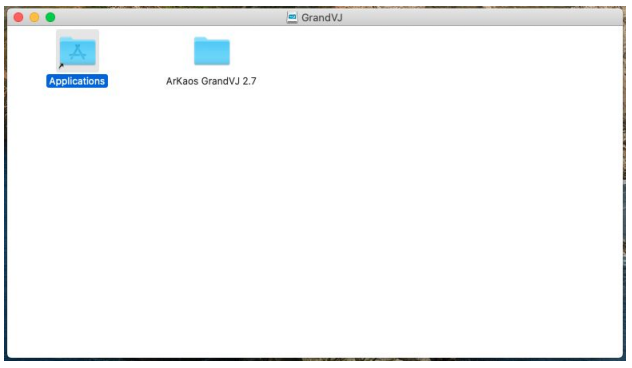
There you just need to drag and drop the ArKaos GrandVJ folder into the Applications folder.
You can then find the GrandVJ application in your Applications folder. When you try to open GrandVJ you will get the following window:
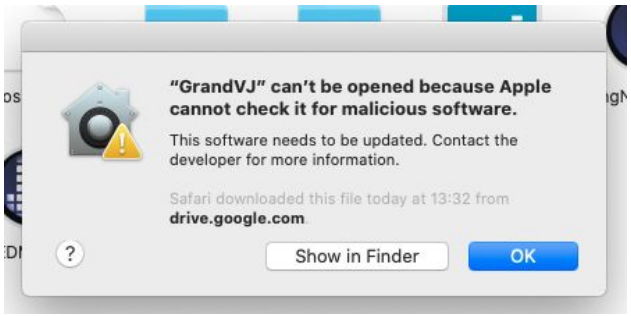
Here you can just click the OK button.
Now open System Preferences - Security & Privacy - General and click “Open Anyway”
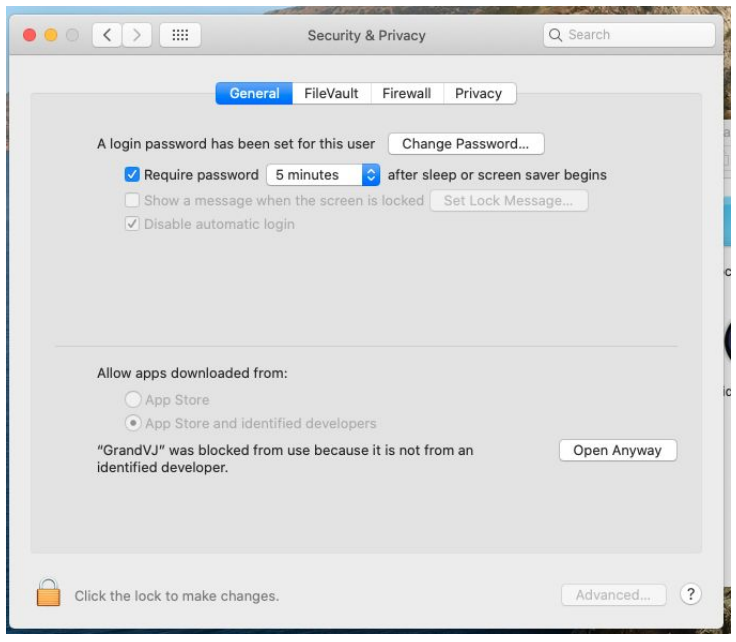
If you then try to open GrandVJ again you will get the following window where you just have to click the “Open” button. From now on you can open GrandVJ as usual.
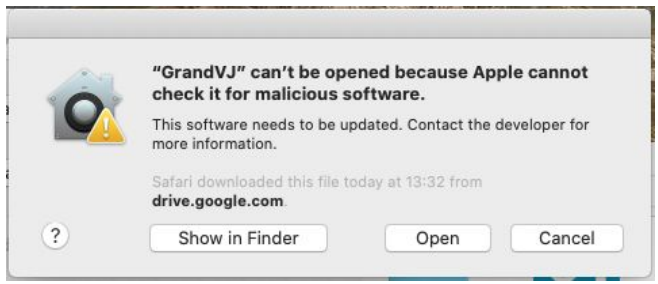
This procedure has to be done for all satellite applications (KlingNetMapper, LEDMapper, VideoMapper)
How can I reset the software to default preferences?
Startup problems can be caused by corrupted Preferences files.
Sometimes you may also have configured the software in a way that you cannot modify anymore (i.e. starting full screen automatically on a display which is no more connected to the computer). Most of the time, deleting the software Preferences files is enough to fix the issue, the software will create new, clean Preferences files at the next start.
To find and delete your ArKaos software Preferences files, first quit the software, then
For GrandVJ, browse to:
- On Windows 7, 8, 10 and 11 : \Users\"YourUserName"\AppData\Roaming\GrandVJ2
- On Mac : MacintoshHD/Users/"YourUserName"/Library/Preferences/GrandVJ2
Then delete the following files:
- GrandVJ_preferences.xml
- GrandVJ_settings.xml
For MediaMaster, browse to:
- On Windows 7, 8, 10 and 11 : \Users\"YourUserName"\AppData\Roaming\ArKaos MediaMaster6
- On Mac : MacintoshHD/Users/"YourUserName"/Library/Preferences/MediaMAster6
Then delete the following files:
- ArKaos MediaMaster_preferences.xml
- ArKaos MediaMaster_settings.xml
For the Video mapper, browse to the Video Mapper folder in your library and remove the following files:
- Mapping.xml
- Outputs.xml
Note:
- Windows : Relpace "YourUserName" in the path by Windows account user name.
- Mac : Relpace "YourUserName" in the path by your Mac OS X account user name. In Mac OS X the "Library" folder is hidden, to make it appear you can switch to the Finder then click "Go" in the top menu bar and press the "Alt" key on your keyboard at the same time you click the menu "Go", then you can select "Library".
Then launch the software again.
Now all your setting should be in default status.
I'm experiencing frequent software crashes, what can be the cause?
Many things can go wrong on a computer and cause a software to crash, especially if you're working on the same computer that you use every day for surfing the Web, reading your e-mails etc.. If your software frequently crashes, here are the first things to check before investigating any further:
- Make sure you are running the latest version of the software: the version you received on the install CD may not be the last one available, it depends on your reseller's stock. You can download the latest version from our web site.
- Make sure your operating system and Media Players are up to date: our software relies on several components that are updated with your operating system (such as QuickTime on the Mac or DirectX on the PC)
- Make sure you have the latest drivers for your graphics card: sometimes you will have more recent drivers on the manufacturer's web site than those you can get with your operating system updates.
If that still doesn't work:
Try resetting the software to its default preferences (you will need to enter your serial number again):
If that still doesn't work:
Open a support ticket and describe as precisely as possible all the symptoms, also specify your operating system, version and all other relevant details. If possible, you can send us the Crash Log from your computer:
Where can I find the Log file for my ArKaos software?
Right after your software crashed you can retreive the Log file in the Application Data folder:
- Launch the ArKaos software and reproduce the Crash
- Browse to:
- Windows: C:\users\”current user"\AppData\Roaming\"ArKaos Software"\log.txt
- Mac: Go/Library/Logs/ArKaos/"ArKaos Software"/log.txt
- If you don’t see the Application data folder, you will have to setup your folder view options so that you can see hidden folders
- Send us the log.txt file as attachment in reply to a support ticket
We will assign your ticket to a developper who will investigate the reasons for the Crash and get back to you for further assistance.
Black screen on startup
If on launching the software you get a black screen then most likely the software has been configured to start Fullscreen.
To go back to the interface you can just use the Fullscreen toggle keyboard shortcut CTRL + f (Windows) or Command + f (Mac).
You can modify this setting in the General tab of the Preferences window.
Optimizing video files for playback in ArKaos software
Video compression selection is an important factor that will influence the result of your performance.
Basically, your choice is going to be influenced by the following factors:
- The less compression you use, the less your processor has to work for rendering.
- The more you compress, the less your disk has to transfer data to the computer's RAM.
- If you use a compression scheme that uses spaced key frames, you will need a lot of computation to go backwards. This type of compression is therefore not appropriate for video scratching.
- It is important to size your movies according to what your final performance resolution is going to be. If you computer is really fast, use full resolution. If u need smaller files, use half or quarter size.
Good candidates for compression codecs are Photo-JPEG, QT DV, Animation, Sorenson and Cinepac.
If you want to be able to use alpha channels, you will need to use a codec that supports million+ colors (32 bits). Animation seems to be the best so far.
What should you do if you don't get an answer from us?
Yes we do read your e-mails, however if you have tried to reach us by e-mail several time and did not get any answer there are chances that either your e-mail did not reach us, either our reply did not reach you.
Below are some of the reasons why this may happen:
- Your email application or your Internet service provider thinks ArKaos' mail is junk mail.
Check the junk mail folder in your e-mail account or contact your Internet service provider to see if your account has a junk mail filter that is blocking ArKaos' reply to your request. Our e-mail addresses always end with @arkaos.net. - Our support ticket system thinks your support request is junk mail.
We receive tons of spam each day and sometimes one real support request e-mail may be blocked by our spam-filtering system. If you have not received an answer within 3 business days you should re-send your e-mail but, to pass the spam-filtering check, ensure that your e-mail has a descriptive subject (not just "registering software" or "help", instead something like "ArKaos VJ says my serial number is wrong", "I can't download the content pack I bought on 05/11"..)
Speed up the performances of ArKaos on your computer
There are many ways to make your computer run an ArKaos software more smoothly.
Let's review the reasons why my software can be slow and how to avoid them:
Memory acess:
Memory acces is not related to your CPU frequency, but to your bus frequency. If your memory access times are low, your processor might be waiting for data from the memory and therefore won't be used at its maximum speed.
- If you do not have enough memory (PC only), your system can store data on your hard drive temporarily.
- If your processor does have a small cache memory, reading, treating, and writing frames will take more time.
- If you have many other softwares running at the same time on your computer, your system switches from one to the other many times in a second. Memory access will be slower.
Solutions:
- Check that you have no other programs running. On a PC, all the icons at the right of the task bar, near the clock, are background running programs, ex: anti-virus, firewall etc.
Processor is too slow:
- If you are running multiple layers, with chroma/luma or addition etc. arKaos has a lot of processing to do. Luma/Chroma and copy modes are optimized for PII-PIV & Mac G4-G5 (MMX, SSE2 & Altivec), so in most of cases, limits are coming from memory access but you should avoid running many layers with chroma/luma.
- If you are using highly compressed movies, your processor has to decompress it in real-time. Some compression formats are using complex algorithms, like Sorensen. Playing only two of these movies at the same time in 32 bits in 640x480 can cause very low FPS. Cinepak offers low cost compression, but decreases quality...
Solutions:
- Close the preview when running fullscreen makes arKaos faster (if don't need the preview)
- Be sure no other programs are running if you don't need it
- Choose the appropriate compression format (PhotoJPEG is fast but require a lot of disk space)
- Avoid using too many layers (you can export movies resulting in many layers combinations to avoid doing it in real-time)
Operating system:
- On Windows XP, totally disable the System Restore function; XP doesn't ask arKaos the appropriate moment to make his system restore checkings and when XP stores datas on the disk, arKaos will need more time to read the movies because the hard drive is always switching from one location to another.
How to shoot movies for use with ArKaos software
1. Why shoot movies instead of stills?
ArKaos software does a great job of adding interest, life - animation - to your still images, but the game is raised to another level when you start working with movies. Even the shortest and most basic movie clips will boost your VJing, especially when used with ArKaos' more video-friendly features. Here's some pointers based on my experience of working with ArKaos software and video...
2. Cameras
You don't need expensive video gear. My current set includes clips that I shot on Nokia mobile phones, various Sony Cybershots, webcams, a JVC SVHSC camcorder, a Canon Hi8 camcorder, and DV camcorders from Canon, JVC and Sony. If you're a musician, think of it as being like sampling - it's more interesting if you mix and match your sources! You will learn to love each camera in its own right...sometimes portability and spontaneity are greater virtues than image quality!
Carry your camera EVERYWHERE.
3. Resolutions
Because you might be shooting in less than ideal conditions, and with a camera that maybe isn't the best around, you should always shoot at the highst quality the camera will allow. That will ensure you get the best possible image, and it gives you more options later. You can always compress movies afterwards...this leads on to another point...
4. Storage space
If you're serious about this, and you want high-quality movies, don't resist spending money on memory for your camera. Maybe it uses Memory Sticks, maybe it uses Compact Flash, Smart Media, whatever - get the largest storage cards possible! You don't want to run out of space at a critical moment, and you don't want to be swapping between small cards all the time. My CyberShot has a 256MB Memory Stick and a 512MB Compact Flash card... this gives me about 35 minutes of video at the highest resolutions... I very rarely run out of space on a day out, and I don't have to carry spare cards.
5. Images
Once you're familiar with ArKaos VJ, and you understand the things it can do with images, then you'll start to use a camera differently. You'll start shooting for ArKaos - small objects, closeups, textures, simple geometric shapes, lights...these are all things that suit the ArKaos work ethic. You'll start looking at shapes and colours and visualisng what you can do with them in ArKaos - something that doesn't traditionally make a 'good' movie or a 'good' photo can be great for ArKaos!
Small objects can look totally surreal when they're thrown up on a big screen. Toys are great for this, with their bright primary colours and often simple shapes. Have fun as people interpret your motivation for using such childlike images!
6. Technique
Even static objects can be great subjects for movies - they might not be mobile, but your camera is; move around them. Zooms also add movement, although most digital cameras can't zoom while shooting in movie mode; you have to stop recording, then zoom, then resume recording. It also saves editing time if you try to edit while shooting - I try to shoot clips between 5-10 seconds in length. Be aware of lighting - it has such a strong effect on the clarity and colour of your images; I'm not saying you can't use dark and murky images, just remember that's what they are - dark and murky.
Whether things should be in focus or not is a matter of opinion - frankly it's never bothered me either way!
7. Editing
When I can get away with it, I use nothing more complex than QuickTime Pro to prepare my movies. In QuickTime Pro you can trim movies and delete unwanted audio tracks (because I'm often running audio from my PowerBook during my VJ set, I don't want sound from the movies popping up in the middle of my songs!). You can also do some neat tricks like using the 'Edit/Add to Selection & Scale' command to stretch movies to fit a certain length.
If I need more editing features, I'll edit my clips in iMovie. I do use Final Cut Express for other types of video work, but I've never needed it to prepare material for ArKaos. Keep it simple.
8. Export/compression
QuickTime Pro can export to different movie formats, image sizes, frame rates, and so on...I like to keep my movies quite small to lighten the load during live shows. Most projectors aren't very high resolution anyway, so there's not much point in using high-res movies. If you're using iMovie, it's a no-brainer because of the Share/QuickTime presets - I always use the 'Compress for CD-ROM' preset for movies that are going to end up in ArKaos. Remember to delete those audio tracks!
9. Using layers
You can get amazing textural effects by layering movies over each other in ArKaos. This is where the simpler images can come into their own - too complex and it gets swamped. Use the Mask and Copy Mode menus in the visual info dialog box to decide what parts of your movies will be transparent. Explore these settings...the Band Reject/Band Pass option is especially useful. Use "Layer priority", "Always in front" if you want one movie to act as a 'frame' across several background movies. Resize and reposition movies for picture-in-picture and split screen effects.
10. Movie behavior in ArKaos
You can continue to 'edit' your clips in ArKaos - use the "Movie Loop", "Play Selected Frames" option to 'crop' your movie's start and end points in a non-destructive fashion. Use the "Movie Speed" options to change the movie's speed, position, and direction. Even better, map these to MIDI and use a hardware controller to 'scratch' the video.
Things to remember:
- carry your camera everywhere
- experiment
- and (most important) have fun and improvise during your performances!
Tables can't be imported directly. Please insert an image of your table which can be found here.
Author:
This article has been written by Martin Delaney, technical director and ArKaos teacher at Public Loop.
For more info: www.publicloop.com / www.myspace.com/mindlobster
How to create your own Flash Text files for ArKaos
Guest Author VJ Ecin (Ben Guerrette) has created a tutorial on our blog showing how to take advantage of the Flash capabilities within ArKaos software (GrandVJ, NuVJ or MediaMaster). His tutorial covers the creation of dynamic text visuals. He explains how to tap into the “statement” variable within Flash so you can create your own text based clips.
Please refer to the related post on our blog
Alternate support options
- Have you read the software user manual and the release notes document?
- Open a new Trouble Ticket to request help from our support team.
- Finally, our distributors and resellers are also at your service if you would like to request information in your language, advice on additional hardware or software, solutions or quotes for a particular configuration etc..
Grand VJ User
Media Master User
inMusic World Headquarters
200 Scenic View Drive
Suite 201
Cumberland, RI 02864
United States
Tel: (401) 658-4032
inMusic Brands Europe LTD
Unit 3, Nexus Park, Lysons Avenue
Ash Vale
Hampshire GU12 5QE
United Kingdom
Tel: +44 (0) 1252 896 000
inMusic GmbH
Hans Günther Sohl Str. 4a
47807 Krefeld
Germany
Tel: +49 2102 7402 20150
Support: +49 2102 7402 20150
inMusic Taipei
7th Floor, NO. 165, Naking East Road
Section 4
Taipei 105
Taiwan
Tel: +886 2 2717 2389
inMusic Japan Corporation
Minami Azabu 1-5-10
Koike Building 1-2F
Minato-ku, Tokyo
106-0047 Japan
